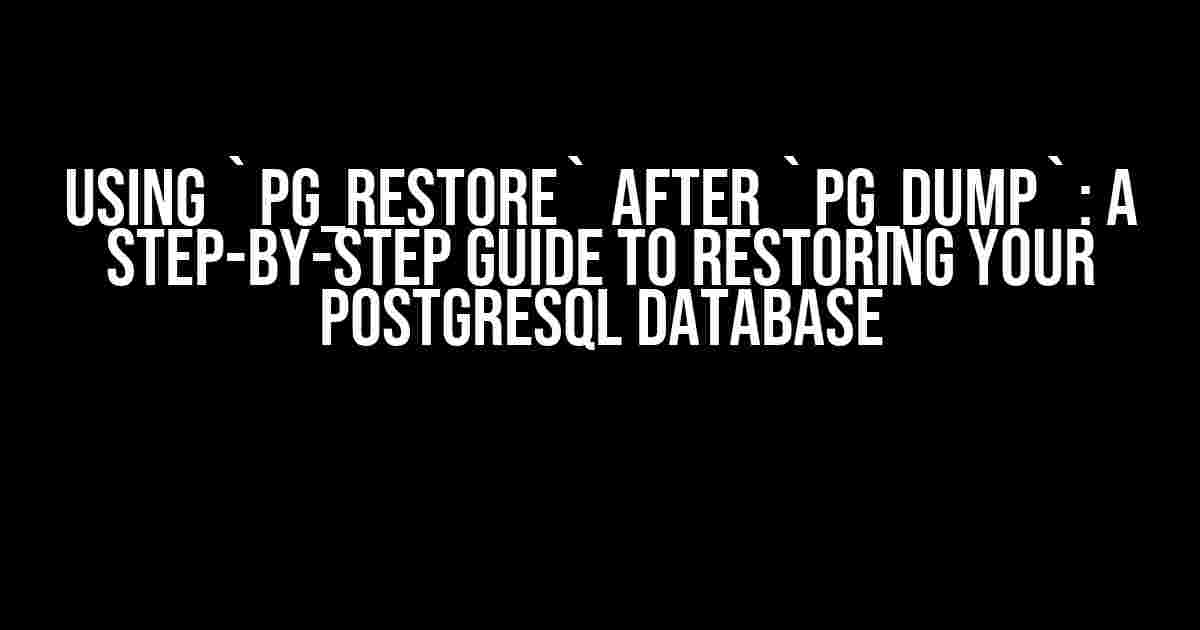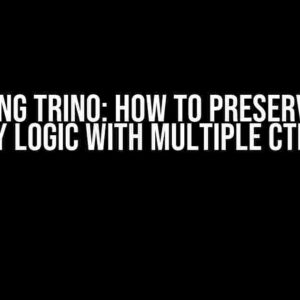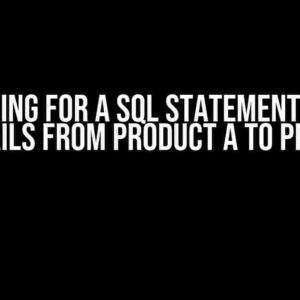Have you ever found yourself in a situation where you need to restore a PostgreSQL database from a dump file? Perhaps you’ve made some changes to your database and want to revert back to a previous version, or maybe you’re migrating to a new server and need to transfer your database. Whatever the reason, using `pg_restore` after `pg_dump` is a crucial skill to have in your PostgreSQL toolkit. In this article, we’ll walk you through the process of restoring your PostgreSQL database using `pg_restore`, covering the basics, common scenarios, and troubleshooting tips.
What is `pg_dump` and `pg_restore`?
`pg_dump` and `pg_restore` are two powerful command-line utilities that come bundled with PostgreSQL. `pg_dump` is used to extract a PostgreSQL database into a SQL script file, while `pg_restore` is used to restore a PostgreSQL database from a dump file.
Think of `pg_dump` as a camera that takes a snapshot of your database at a particular point in time. The resulting dump file contains all the necessary information to recreate your database, including the schema, data, and permissions. On the other hand, `pg_restore` is like a developer who uses that snapshot to rebuild your database from scratch.
Why Use `pg_restore` after `pg_dump`?
So, why would you want to use `pg_restore` after `pg_dump`? Here are a few scenarios where this combination comes in handy:
- Database Migration**: When migrating to a new server or upgrading to a new PostgreSQL version, you’ll need to transfer your database. `pg_dump` and `pg_restore` make this process a breeze.
- Backup and Recovery**: Regularly dumping your database using `pg_dump` and storing the dump files allows you to recover your database in case of a disaster.
- Testing and Development**: Create a dump file of your production database and restore it to a development environment to test new features or reproduce issues.
- Version Control**: Use `pg_dump` to create a snapshot of your database at different points in time, allowing you to track changes and roll back to a previous version if needed.
Preparing for the Restore Process
Before we dive into the restore process, make sure you have the following:
- A dump file created using `pg_dump` (we’ll cover this in the next section)
- A clean PostgreSQL installation (or a new database) where you want to restore the dump file
- The `pg_restore` command-line utility installed and available in your system’s PATH
Creating a Dump File with `pg_dump`
To create a dump file using `pg_dump`, follow these steps:
- Open a terminal or command prompt as the PostgreSQL superuser (usually `postgres`)
- Run the following command to create a dump file of your entire database:
pg_dump -U postgres -W -F p mydatabase > mydatabase_dump.sqlReplace `mydatabase` with the name of your database, and `mydatabase_dump.sql` with the desired filename and path for the dump file.
- If you want to dump a specific schema or table, use the `-n` or `-t` options, respectively. For example:
pg_dump -U postgres -W -n myschema -F p mydatabase > myschema_dump.sqlThis will dump only the `myschema` schema from the `mydatabase` database.
Restoring a Database with `pg_restore`
Now that you have your dump file, it’s time to restore it to a new database using `pg_restore`. Follow these steps:
- Create a new database using the `createdb` command:
createdb mynewdatabaseReplace `mynewdatabase` with the desired name for your new database.
- Run the following command to restore the dump file to the new database:
pg_restore -U postgres -W -d mynewdatabase mydatabase_dump.sqlReplace `mynewdatabase` with the name of your new database, and `mydatabase_dump.sql` with the path and filename of your dump file.
- `pg_restore` will begin restoring the database, which may take some time depending on the size of your dump file.
Common Options and Scenarios
`pg_restore` offers several options to customize the restore process. Here are a few common scenarios and their corresponding options:
| Scenario | Option | Description |
|---|---|---|
| Restore to a specific database | -d | Specify the name of the database to restore to. |
| Restore a specific schema or table | -n, -t | Restore only the specified schema or table. |
| Exclude specific objects | -x | Exclude specific objects, such as tables, indexes, or sequences. |
| Restore with verbose output | -v | Display detailed information about the restore process. |
| Restore with clean mode | –clean | Drop any existing objects in the target database before restoring. |
Troubleshooting Common Issues
During the restore process, you may encounter some common issues. Here are a few troubleshooting tips:
- Connection errors**: Make sure you’re using the correct database name, username, and password.
- Permission issues**: Ensure that the PostgreSQL user has sufficient privileges to restore the database.
- Schema or table already exists**: Use the `–clean` option to drop existing objects before restoring.
- Restore takes too long**: Break the restore process into smaller chunks using the `-n` or `-t` options.
Conclusion
Using `pg_restore` after `pg_dump` is a powerful way to restore your PostgreSQL database to a specific point in time. By following the steps outlined in this article, you’ll be able to successfully restore your database and get back to work. Remember to regularly dump your database using `pg_dump` to ensure you have a reliable backup strategy in place.
Do you have any questions or tips to share about using `pg_restore` after `pg_dump`? Leave them in the comments below!
Happy restoring!
Frequently Asked Question
Get clarity on using `pg_restore` after `pg_dump` with these frequently asked questions!
What is the purpose of using `pg_restore` after `pg_dump`?
`pg_restore` is used to restore a PostgreSQL database from an archive file created by `pg_dump`. It takes the output from `pg_dump` and recreates the database, allowing you to migrate data from one database to another or recover from a backup.
How do I use `pg_restore` with a dump file created by `pg_dump`?
To use `pg_restore`, simply run the command `pg_restore -C -d database_name backup_file.sql` where `database_name` is the name of the target database and `backup_file.sql` is the file created by `pg_dump`. The `-C` option tells `pg_restore` to create the database if it doesn’t exist.
What happens if I don’t specify the `-C` option with `pg_restore`?
If you don’t specify the `-C` option, `pg_restore` will assume that the database already exists and will not attempt to create it. This can lead to errors if the database doesn’t exist or if the privileges of the connecting user don’t allow for database creation.
Can I use `pg_restore` to restore a specific schema or table from the dump file?
Yes, you can use the `-n` or `-N` options to specify the schema or table to restore. For example, `pg_restore -n public -t mytable backup_file.sql` will restore only the `mytable` table in the `public` schema.
Are there any performance considerations when using `pg_restore`?
Yes, `pg_restore` can be resource-intensive, especially for large databases. You can use the `-j` option to specify the number of jobs to run in parallel, which can improve performance. Additionally, you can use the `-v` option to increase verbosity and monitor the progress of the restore operation.