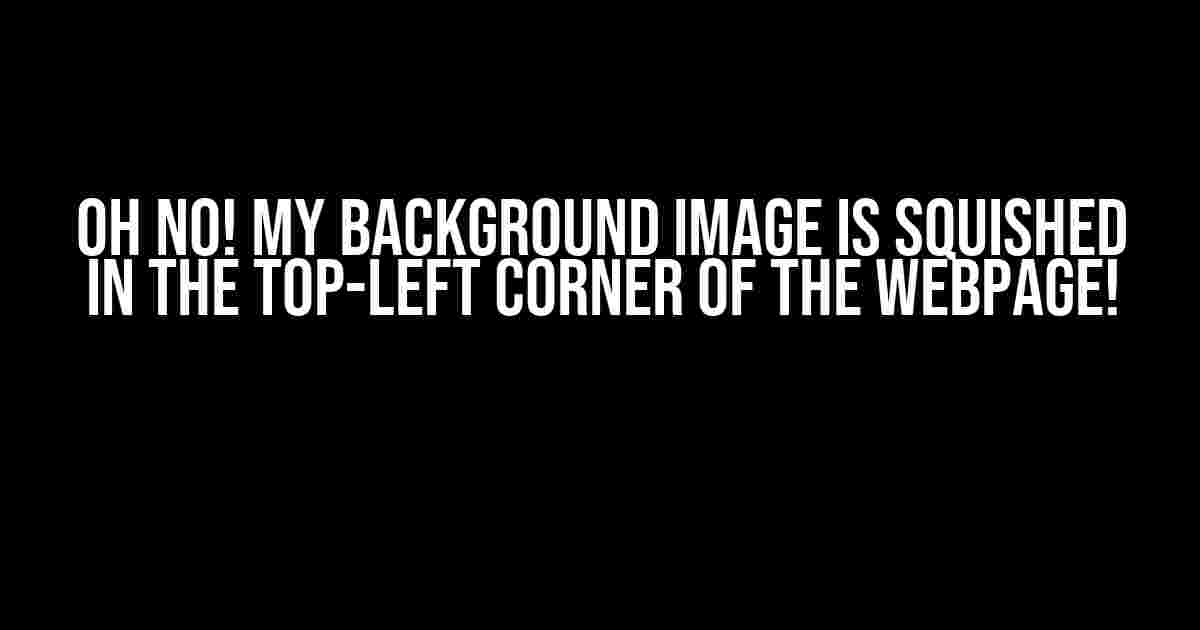Are you pulling your hair out because your beautiful background image is stuck in the top-left corner of your webpage, refusing to cover the entire area as intended? You’re not alone! Many web developers have faced this frustrating issue, but fear not, dear reader, for we’re about to embark on a journey to troubleshoot and solve this problem once and for all!
Understanding the Mystery of Background Images
Before we dive into the fix, let’s take a step back and understand how background images work in HTML and CSS. A background image is essentially an image that is applied to an HTML element (like a <div>) using CSS properties. The most common way to apply a background image is by using the background-image property.
.example {
background-image: url('image.jpg');
}
However, when we apply a background image, we need to specify how it should be displayed. This is where the background-size property comes into play. The background-size property determines the size of the background image, and it can take one of the following values:
auto: The background image is displayed in its original size.cover: The background image is resized to cover the entire element, maintaining its aspect ratio.contain: The background image is resized to fit within the element, maintaining its aspect ratio.<length>: The background image is resized to the specified length (e.g., 100px, 50%, etc.).
The Culprits Behind the Squished Background Image
Now that we’ve covered the basics, let’s identify the common culprits that might be causing your background image to be squished in the top-left corner:
- Incorrect
background-sizeproperty value: If thebackground-sizeproperty is set to a fixed length (e.g., 100px), it might not adapt to different screen sizes, causing the image to appear squished. - Missing or incorrect
background-positionproperty: Thebackground-positionproperty specifies the initial position of the background image. If it’s not set or set incorrectly, the image might not cover the entire area. - Incorrect HTML structure or element dimensions: If the HTML element containing the background image has incorrect dimensions or structure, it can affect how the image is displayed.
- Conflicting CSS styles or properties: Multiple CSS styles or properties can conflict with each other, causing the background image to behave unexpectedly.
Troubleshooting and Solutions
Now that we’ve identified the potential culprits, let’s work through some troubleshooting steps and solutions to get your background image looking fabulous again!
Step 1: Check the background-size property
Review your CSS code and ensure that the background-size property is set to a suitable value. Try setting it to cover or contain to see if it resolves the issue:
.example {
background-image: url('image.jpg');
background-size: cover; /* or contain */
}
Step 2: Verify the background-position property
Check if the background-position property is set correctly. Try setting it to center or 0 0 to center the image:
.example {
background-image: url('image.jpg');
background-position: center; /* or 0 0 */
}
Step 3: Inspect the HTML structure and element dimensions
Verify that the HTML element containing the background image has the correct dimensions and structure. Use the browser’s developer tools to inspect the element and adjust its dimensions as needed.
Step 4: Check for conflicting CSS styles or properties
Review your CSS code for any conflicting styles or properties that might be affecting the background image. Try commenting out or removing unnecessary styles to see if it resolves the issue.
Additional Tips and Tricks
To ensure your background image looks great on different screen sizes and devices, consider the following additional tips and tricks:
- Use a responsive design: Ensure your HTML and CSS are optimized for responsive design to adapt to different screen sizes and devices.
- Use a flexible grid system: Utilize a flexible grid system, such as CSS Grid or Flexbox, to create a responsive layout.
- Optimize image quality and compression: Optimize your background image’s quality and compression to ensure it loads quickly and looks great.
- Test and iterate: Test your background image on different devices and screen sizes, and iterate on your design and code until it looks perfect.
Conclusion
There you have it, folks! With these troubleshooting steps and solutions, you should be able to resolve the issue of your background image being squished in the top-left corner of the webpage. Remember to inspect your HTML structure, CSS properties, and element dimensions, and don’t be afraid to experiment and iterate until you achieve the desired result. Happy coding!
| Troubleshooting Step | Solution |
|---|---|
Incorrect background-size property value |
Set background-size to cover or contain |
Missing or incorrect background-position property |
Set background-position to center or 0 0 |
| Incorrect HTML structure or element dimensions | Inspect and adjust HTML element dimensions |
| Conflicting CSS styles or properties | Comment out or remove unnecessary styles |
By following these steps and tips, you’ll be well on your way to creating a stunning background image that covers the entire webpage, without any squishing or distortion. Happy coding, and don’t forget to share your newfound knowledge with the world!
Frequently Asked Question
Having trouble with your background image displaying correctly on your webpage? We’ve got you covered! Check out our FAQs below to troubleshoot the issue.
Why is my background image stuck in the top-left corner of the webpage?
This is likely due to the image not being set to cover the entire webpage. Make sure to set the background-size property to “cover” or “100% 100%” to ensure the image scales to fit the entire webpage.
I’ve set the background-size property, but my image is still squished. What’s going on?
Check if you’ve set a fixed width or height for your background image. If so, try removing those properties to allow the image to scale freely. Additionally, ensure that your container element has a defined height and width to give the background image something to scale against.
My background image is still not displaying correctly. Could it be a CSS issue?
Yes, it’s possible that there’s a CSS conflict or override causing the issue. Inspect your webpage’s CSS rules using the browser’s dev tools to identify any conflicting styles. You can also try adding !important to your background-image styles to ensure they take precedence.
I’m using a CSS framework or theme. Could that be causing the issue?
Yes, some CSS frameworks or themes may have default styles that affect background images. Check your framework or theme’s documentation for any specific guidance on using background images. You may need to override or modify existing styles to get your background image to display correctly.
I’ve tried everything, but my background image still won’t display correctly. What’s next?
Don’t worry! If you’re still having trouble, try creating a minimal, complete, and verifiable example (MCVE) of your issue and share it with the coding community or a web development forum. You may also want to consider consulting with a web development expert or seeking assistance from a professional web developer.