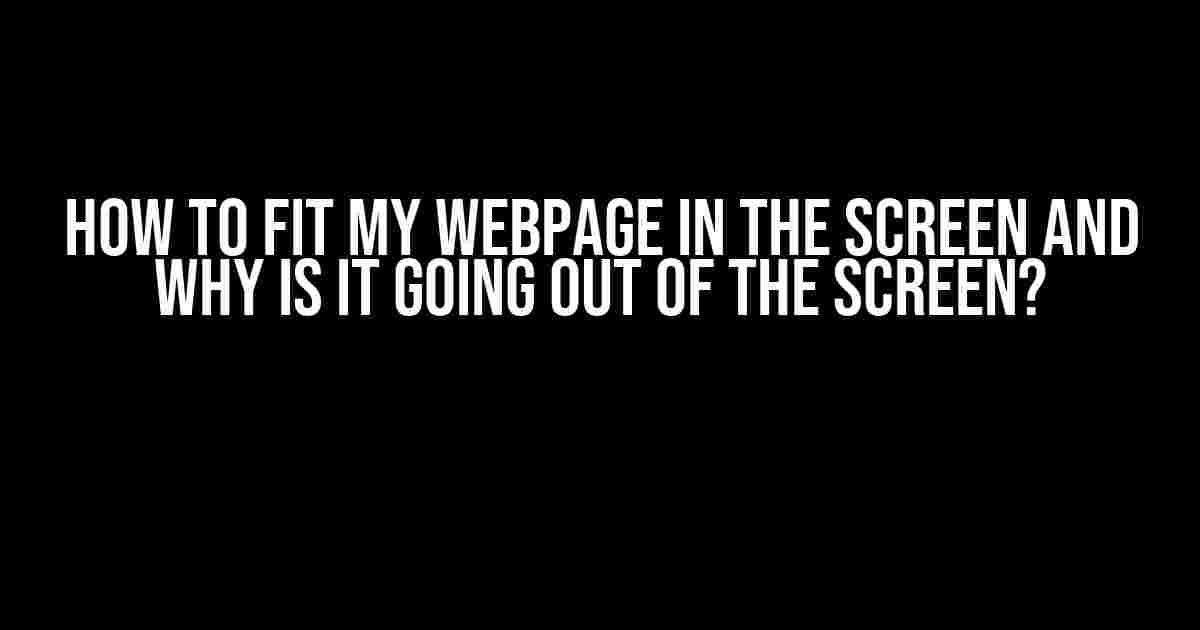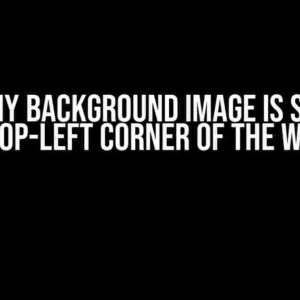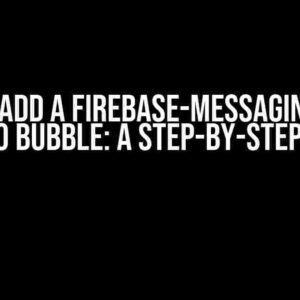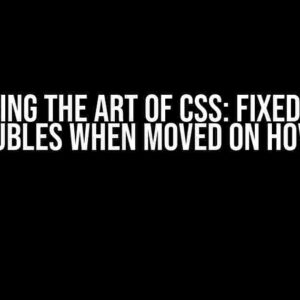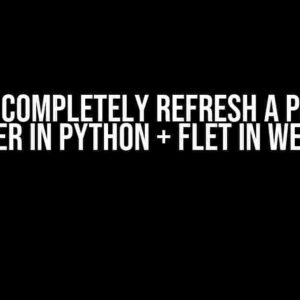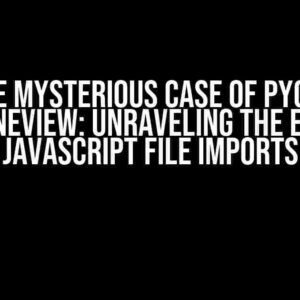Have you ever wondered why your beautifully designed webpage looks perfect on your large desktop screen, but starts to break apart on smaller screens or mobile devices? The answer lies in understanding how to fit your webpage within the screen’s boundaries. In this comprehensive guide, we’ll explore the reasons behind this issue and provide you with practical solutions to ensure your webpage looks stunning on any device.
The Culprits Behind the Mess: Understanding Why Your Webpage Goes Out of the Screen
Before we dive into the fixes, let’s identify the common culprits behind this issue:
- Failing to set responsive design: Not using responsive design principles, such as fluid grids, flexible images, and media queries, can cause your webpage to exceed the screen’s boundaries.
- Using fixed width and height: Setting fixed width and height values for elements can lead to overflow on smaller screens.
- Insufficient use of CSS units: Not using relative units like % , em, or rem can cause elements to overflow on different screen sizes.
- Poor image management: Not optimizing images for web use or failing to set maximum widths and heights can cause them to spill out of the screen.
- Unused or incorrect viewport meta tag: Omitting or misusing the viewport meta tag can prevent your webpage from adapting to different screen sizes.
Solution Time! How to Fit Your Webpage in the Screen
Now that we’ve identified the culprits, let’s get into the solutions:
1. Embrace Responsive Design
Responsive design is the key to making your webpage adapt to different screen sizes. Use the following techniques:
<meta name="viewport" content="width=device-width, initial-scale=1.0">
This meta tag sets the viewport width to the device’s screen width and initial scale to 1.0, ensuring your webpage adapts to different screen sizes.
Use fluid grids by setting widths and heights in relative units like %:
<div style="width: 80%; height: 500px;">
<!-- content -->
</div>
2. Set Maximum Widths and Heights
Set maximum widths and heights for images and elements to prevent them from overflowing:
<img src="image.jpg" style="max-width: 100%; height: auto;">
This sets the maximum width of the image to 100% of its parent container, while maintaining its aspect ratio.
3. Use CSS Units Wisely
Use relative units like em, rem, or % for font sizes, padding, and margins to ensure they scale with the screen size:
<p style="font-size: 1.5rem; padding: 1em;">
<!-- content -->
</p>
4. Optimize Images for Web Use
Optimize your images by compressing them using tools like TinyPNG or ImageOptim, and set their maximum widths and heights:
<img src="image.jpg" style="max-width: 100%; height: auto;">
5. Test and Refine
Test your webpage on various devices and screen sizes to identify any issues. Use the developer tools in your browser to inspect and refine your code:
<!-- Chrome DevTools --> Elements > Device Mode > Toggle device toolbar
Putting it All Together: A Real-World Example
Let’s create a simple webpage that demonstrates these concepts:
<!DOCTYPE html>
<html>
<head>
<meta name="viewport" content="width=device-width, initial-scale=1.0">
<style>
/* fluid grid */
.container {
max-width: 80%;
margin: 0 auto;
padding: 2em;
}
/* responsive image */
.image {
max-width: 100%;
height: auto;
}
/* relative font size */
.heading {
font-size: 2rem;
}
</style>
</head>
<body>
<div class="container">
<h1 class="heading">Responsive Webpage</h1>
<img src="image.jpg" class="image">
<p>This is a responsive webpage that adapts to different screen sizes.</p>
</div>
</body>
</html>
Conclusion
In conclusion, fitting your webpage within the screen’s boundaries requires a combination of responsive design principles, correct use of CSS units, and image optimization. By following these guidelines and testing your webpage on various devices, you can ensure a seamless user experience across different screen sizes. Remember, a responsive webpage is not only visually appealing but also essential for Search Engine Optimization (SEO) and user engagement.
| Best Practices | Description |
|---|---|
| 1. Use responsive design principles | Fluid grids, flexible images, and media queries |
| 2. Set maximum widths and heights | Prevent elements and images from overflowing |
| 3. Use relative CSS units | em, rem, or % for font sizes, padding, and margins |
| 4. Optimize images for web use | Compress images and set maximum widths and heights |
| 5. Test and refine | Test on various devices and screen sizes, refine code using developer tools |
By following these best practices, you’ll be well on your way to creating a webpage that fits perfectly within the screen’s boundaries, providing an exceptional user experience and improving your website’s SEO.
Here are 5 questions and answers about “How to fit my webpage in the screen and why is it going out of the screen?” written in a creative voice and tone:
Frequently Asked Question
Are you tired of dealing with a webpage that just won’t fit in the screen? Don’t worry, we’ve got you covered! Check out these FAQs to learn how to tame that wild webpage and keep it in its place.
Why is my webpage going out of the screen?
Ah, the great escape! If your webpage is bursting out of the screen, it’s probably because your content is wider than the screen size. This can happen if you have large images, wide tables, or just too much content crammed into a small space. Don’t worry, we’ll show you how to wrangle it back in!
How do I make my webpage responsive?
To make your webpage responsive, you need to use CSS media queries that adapt your design to different screen sizes. This means setting breakpoints for different devices and screen sizes, so your content rearranges itself to fit snugly within the screen. Easy peasy!
What is the maximum width for a webpage?
The maximum width for a webpage depends on the device and screen size. For most devices, a maximum width of 1200-1400 pixels is a good rule of thumb. However, for mobile devices, you’ll want to aim for a maximum width of around 480-768 pixels. Remember, the key is to keep it flexible and adaptable to different screen sizes!
How do I check if my webpage is responsive?
Easy! You can check if your webpage is responsive by resizing your browser window to different widths or using the developer tools in your browser to simulate different devices and screen sizes. You can also use online tools like Responsinator or Mobile Phone Emulator to test your webpage’s responsiveness.
Can I use a fixed width layout instead of a responsive design?
Technically, yes, you can use a fixed width layout, but we wouldn’t recommend it! A fixed width layout will only work well on a specific screen size, and will likely look awful on other devices. A responsive design, on the other hand, will ensure that your webpage looks great on all devices and screen sizes. Trust us, it’s worth the extra effort!
Let me know if you need any further assistance!