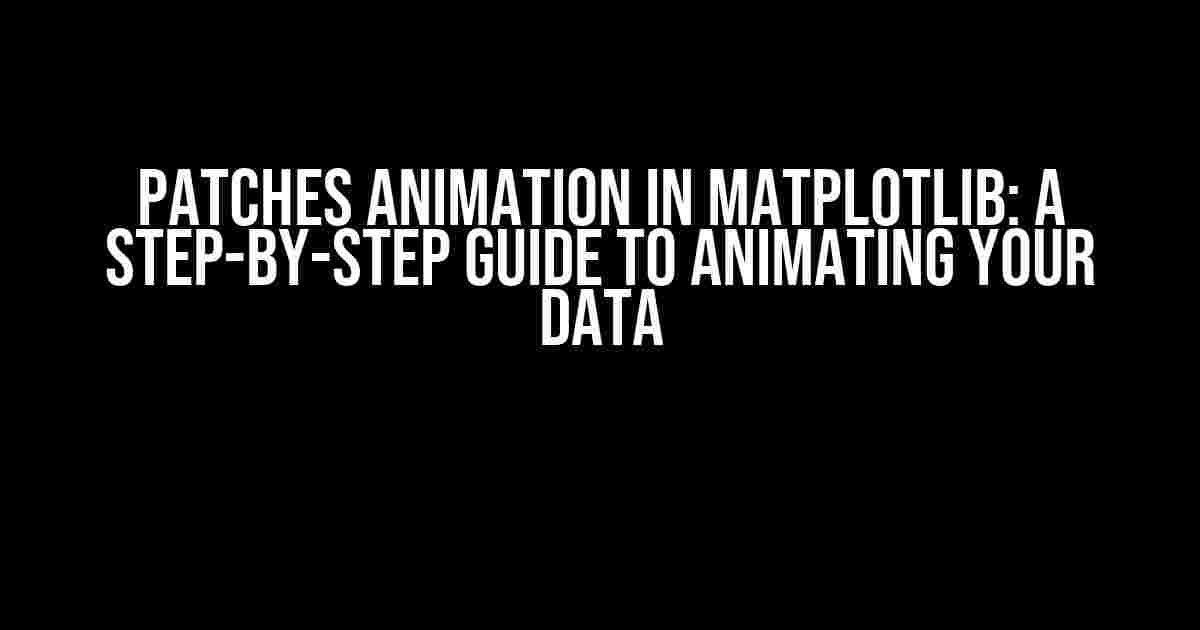Are you tired of static graphs and plots that fail to convey the excitement and dynamism of your data? Do you want to take your data visualization to the next level by creating mesmerizing animations that tell a story? Look no further! In this article, we’ll dive into the world of patches animation in matplotlib, a powerful Python library for creating interactive and dynamic visualizations.
What are Patches in Matplotlib?
Patches are geometric shapes that can be used to create complex visualizations in matplotlib. They can be used to draw polygons, circles, ellipses, and even custom shapes. Patches are a fundamental building block of matplotlib’s animation capabilities, allowing you to create dynamic and interactive plots.
Why Use Patches for Animation?
There are several reasons why patches are ideal for creating animations in matplotlib:
- Flexibility**: Patches can be used to create a wide range of shapes and visualizations, from simple polygons to complex 3D models.
- Customizability**: Patches can be customized with various attributes, such as color, size, and orientation, to create unique and engaging visualizations.
- Interactivity**: Patches can be used to create interactive visualizations, allowing users to hover, click, and explore your data in real-time.
Setting Up Matplotlib for Animation
Before we dive into creating patches animations, let’s make sure we have matplotlib set up correctly. Here are the basic steps to get started:
import matplotlib.pyplot as plt
import matplotlib.animation as animation
import numpy as np
In this example, we’ve imported the necessary libraries, including matplotlib.pyplot for plotting, matplotlib.animation for creating animations, and NumPy for numerical computations.
Creating a Simple Patch
Let’s create a simple patch to get started. We’ll create a red circle with a radius of 0.5 units:
circle = plt.Circle((0.5, 0.5), 0.5, fc='r')
fig, ax = plt.subplots()
ax.add_patch(circle)
plt.show()
This code creates a red circle with a radius of 0.5 units, centered at (0.5, 0.5) on the plot. The `add_patch` method adds the patch to the axes, and `plt.show()` displays the plot.
Creating an Animated Patch
Now that we have a simple patch created, let’s animate it! We’ll create a basic animation that moves the circle across the plot:
import matplotlib.animation as animation
circle = plt.Circle((0.5, 0.5), 0.5, fc='r')
fig, ax = plt.subplots()
ax.add_patch(circle)
def update(num):
circle.center = (num, 0.5)
return circle,
ani = animation.FuncAnimation(fig, update, frames=10, blit=True)
plt.show()
In this example, we’ve defined an `update` function that updates the center of the circle based on the frame number. The `FuncAnimation` function creates an animation by calling the `update` function for each frame, and `blit=True` ensures that only the updated patch is redrawn.
Customizing Patch Animations
Now that we have a basic animation created, let’s customize it to make it more engaging. We’ll add some color, size, and orientation variations to the circle:
import matplotlib.animation as animation
circle = plt.Circle((0.5, 0.5), 0.5, fc='r')
fig, ax = plt.subplots()
ax.add_patch(circle)
def update(num):
circle.center = (num, 0.5)
circle.radius = 0.5 + num * 0.1
circle.fc = plt.cm.RdYlGn(num / 10.)
return circle,
ani = animation.FuncAnimation(fig, update, frames=10, blit=True)
plt.show()
In this example, we’ve added some dynamic attributes to the circle, including:
- Radius**: The radius of the circle increases by 0.1 units for each frame.
- Color**: The color of the circle changes according to a RdYlGn colormap, which ranges from red to yellow to green.
Advanced Patch Animations
Now that we’ve covered the basics of patches animation, let’s dive into some more advanced techniques:
Polygon Patches
Polygon patches allow you to create complex shapes with multiple vertices. Let’s create a rotating triangle:
import matplotlib.animation as animation
triangle = plt.Polygon(np.array([[0, 0], [1, 0], [0.5, 1]]), fc='b')
fig, ax = plt.subplots()
ax.add_patch(triangle)
def update(num):
triangle.xy = np.array([[0, 0], [1, 0], [0.5 + num * 0.1, 1]])
return triangle,
ani = animation.FuncAnimation(fig, update, frames=10, blit=True)
plt.show()
In this example, we’ve created a blue triangle with three vertices. The `update` function updates the vertices of the triangle based on the frame number, creating a rotating effect.
Path Patches
Path patches allow you to create complex shapes with curves and lines. Let’s create a pulsing star:
import matplotlib.animation as animation
import matplotlib.patches as patches
star = patches.PathPatch(patches.Path([(0, 0), (1, 0), (0.5, 1), (0, 0)]),
fc='y', lw=2)
fig, ax = plt.subplots()
ax.add_patch(star)
def update(num):
star._path.vertices[:2, 0] = np.cos(num * np.pi / 4)
return star,
ani = animation.FuncAnimation(fig, update, frames=10, blit=True)
plt.show()
In this example, we’ve created a yellow star shape using a PathPatch. The `update` function updates the vertices of the star based on the frame number, creating a pulsing effect.
Conclusion
In this article, we’ve covered the basics of patches animation in matplotlib, from creating simple patches to advanced animations with polygon and path patches. With these techniques, you’re ready to create mesmerizing animations that bring your data to life!
Best Practices for Patches Animation
Here are some best practices to keep in mind when creating patches animations:
- Keep it simple**: Start with simple patches and build complexity gradually.
- Use meaningful colors**: Choose colors that are meaningful and consistent with your data.
- Optimize performance**: Use `blit=True` and limit the number of frames to optimize animation performance.
By following these best practices and experimenting with different patches and animations, you’ll be well on your way to creating stunning visualizations that captivate your audience.
| Tip | Description |
|---|---|
| Use interactive backends | Use interactive backends like `%matplotlib notebook` or `ion()` to enable interactive visualizations. |
| Customize axis labels | Customize axis labels and titles to provide context and meaning to your visualization. |
| Add annotations | Add annotations to highlight important features or trends in your data. |
Remember, the key to creating effective patches animations is to experiment, iterate, and have fun! Happy animating!
Frequently Asked Questions
Get ready to unleash the power of patches in matplotlib animation! Here are some frequently asked questions to get you started:
What are patches in matplotlib animation?
Patches in matplotlib animation are graphical objects that can be used to create complex shapes and animations. They can be used to create polygons, circles, ellipses, and other shapes, and can be animated by changing their properties over time.
How do I create a patch in matplotlib animation?
To create a patch in matplotlib animation, you can use the `matplotlib.patches` module, which provides a variety of patch classes, such as `Circle`, `Rectangle`, and `Polygon`. For example, you can create a circle patch using `circle = matplotlib.patches.Circle((0.5, 0.5), 0.2)`. Then, you can add the patch to your axes using `ax.add_patch(circle)`, and animate it by changing its properties over time.
Can I animate multiple patches simultaneously?
Yes, you can animate multiple patches simultaneously in matplotlib animation. To do this, you can create multiple patch objects and add them to your axes using `ax.add_patch()`. Then, you can animate each patch independently by changing its properties over time using the `matplotlib.animation.FuncAnimation` function.
How do I update patch properties during animation?
To update patch properties during animation, you can use the `matplotlib.animation.FuncAnimation` function, which takes a function as an argument that is called at each frame of the animation. In this function, you can update the properties of your patches using their set methods, such as `set_facecolor()` or `set_xdata()`. For example, you can change the color of a patch using `patch.set_facecolor(‘red’)`.
Can I save my animated patches as a video file?
Yes, you can save your animated patches as a video file using the `matplotlib.animation.FuncAnimation` function. To do this, you can pass the `save_count` argument to the `FuncAnimation` constructor, which specifies the number of frames to save. Then, you can use the `matplotlib.animation.writers` module to write the animation to a video file, such as `ani.save(‘animation.mp4′, writer=’ffmpeg’)`.